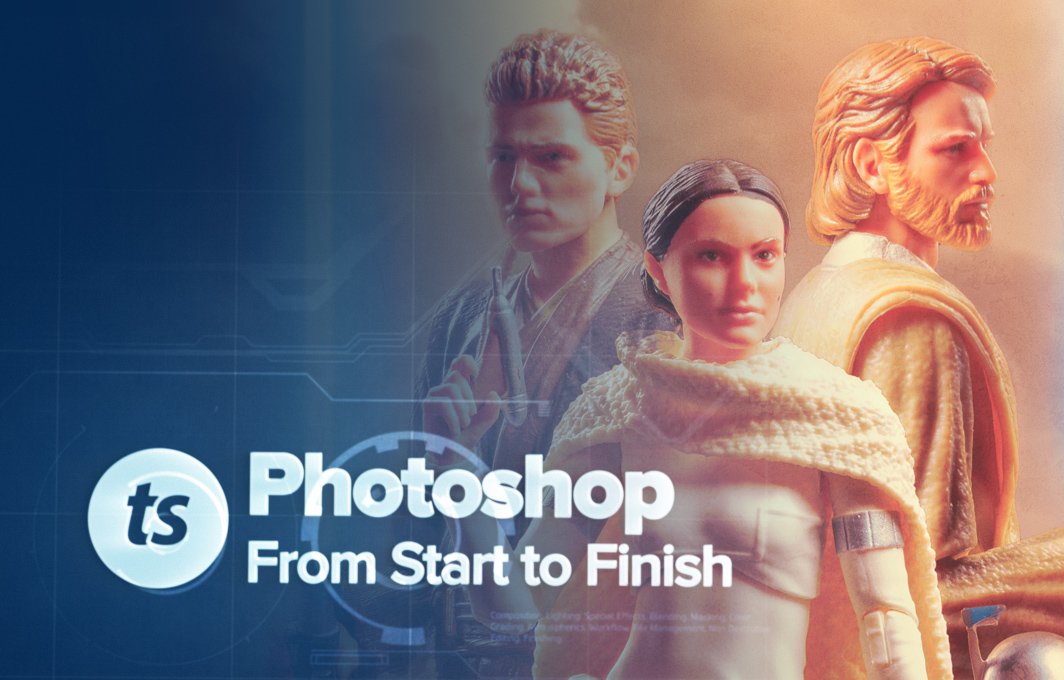After you've spent a little time doing toy photography, you'll often run into a common problem - dull backgrounds!
You can take plenty of different pictures shooting toys against white, black or colored backgrounds, but your pictures will start to become a little boring and predictable after a while.
Coming up with ideas for backgrounds can be tricky. You can get outside and use nature but outside of your "studio" environment where you have all your lights and gear setup, things can get difficult quickly.
Creating or building dioramas can be great fun, but incredibly time consuming and expensive as well.
If you want a really quick, effective way to create backgrounds for your toys, try using your monitor as background.
Screen time
The idea with this technique is to use a computer/laptop monitor or tablet screen as the background to your toy subject.
You use a picture viewer to display a "background" image on the screen, then frame your shot so it's not obvious the background is being produced by a monitor / screen.

You can get some great results with this technique, but it's not easy to pull off without knowing some tricks.
Here's how to do it -
1. Find backgrounds
The first thing I do is think about the shot. What am I taking a picture of, and what do I want as a background?
If it's a batman figure, I want a city skyline. If it's Luke Skywalker trapped in an ice cave, I need a ... you get the idea.
All I do is search Google images for "keyword + background" - so "gotham skyline background" as an example. For something that will obviously bring back picture results like "ice cave" I just search for that, no need to add the "background" keyword.
When you're looking at Google's image search results, change the advanced options so Google only shows you large images - it's important you use high quality, high resolution images for this technique because any flaws will show up in your shot.
You also want high contrast shots - nothing washed out or desaturated. Photographs of your monitor will not recreate the contrast of the image you see with your eyes, so you need something vivid to begin with so the final result will work.

2. Project your image
Get your image projected on your monitor / tablet. You'll need a reasonably high DPI (retina) monitor if you're shooting small stuff (lego, 3.75 inch), it's less important for bigger stuff (1/6 scale, 6 inch).
The best screens to use are bright, high contrast screens with a matt finish. Apple's screens are incredible in this regard but some of their glossy finishes will reflect any lighting you put on your subjects, whereas matt screens tend to "eat" a bit of the light and produce a better result.
I use a second monitor on my laptop, then all I do in Windows is right click the image I'm using and select "Set as Background" to make it appear full screen on my second monitor without anything else on screen. You'll need a picture viewing app or similar on your tablet / computer if you can't use that approach.
Make sure you clear the screen of digital giveways - icons, toolbars and your cursor will all ruin the effect.
3. Framing
Now bring your character / toy into shot and frame with the camera. You may need a box or something under your subject to get them positioned right, but it's best to get monitor, subject and camera all lined up first before you introduce light to your character.
In general, you want your subject close to the monitor. In some cases my subjects will be literally touching the monitor.
Couple of reasons for this - first you'll have less issue with the background being out of focus (more on that in a moment). Another reason is the light from the monitor will create a slight colored rim light around your subject which helps to create the illusion that they are part of the scene - this will be very slight and only applicable if your subject is right next to the monitor. As soon as you start to light your subject with any intensity this will start to diminish quickly.
The main reason for positioning close to the monitor is so the light given off from your monitor is bright. Because of the inverse square law, the further away you move your subject from the monitor, the darker the screen will get.
There are trade offs though - you can move your subject further away from the monitor, use less powerful lights on your subject and then use a longer shutter speed to expose the monitor nicely, but this limits control of your lights even further.
This is where you get into the balancing act of lighting your subject.

4. Lighting
This is the tricky part. You need to light your subject, but not create reflections or over power the light from the monitor.
In short, it's a lot of trial and error and mucking around.
A key thing to watch out for here is reflection. Check your camera monitor carefully and make sure you're not introducing any light reflections off the monitor - these will completely destroy the effect.
In general, I usually back (rim) light the subject and add 90 degree side lighting to avoid throwing light directly on the monitor. Note this will usually evaporate any rim color lighting effects off the monitor that I mentioned earlier - just the way I prefer to shoot.
As I add / remove lights, I'll take test shots and play with exposure on the camera to find a balance of where I can get a good exposure of both the subject and the background. It's tricky, but you just need to keep taking shots and moving lights until you dial in on a good exposure.

5. On-camera settings
I like the background to be in focus, so I'll usually shoot with a fairly closed down aperture as I can get - F18-22 on my Canon 50mm lens. Whilst this brings the background into focus with my subject, it can create an unwanted effect in your photos - seeing the actual pixels of the monitor. In this scenario, I'll open up the aperture to soften the background (maybe F8 - F15) which will blur out the pictures, and the background a little as well. This is trial and error.
I like to shoot in manual, dial in the aperture to get a good depth of field, then change the shutter speed along with the position of the lights in the scene to get correct exposure. I might be underexposed looking at the camera monitor, but can simply achieve good exposure by moving a light closer to the subject. Trial and error, trial and error.
This may all sound complex but it's really not - get your framing setup, choose some lights you can easily move around and dim and then keep taking test shots until you dial in a good look on your camera.

Try it!
You'll know you've succeeded with this method when you can't tell there's a monitor being used in the shot, but real success comes when foreground and background blend in a seamless fashion; giving the illusion your subject was actually in the location shown on your monitor.